To See the Active Security Settings of a Folder or Work Area, Using the Access Control Tab
A folder can have both Workflow and Folder Security Type settings defined for it, therefore it may be necessary to see which permissions are actually in effect for this folder. For example, when a folder has both Workflow and Folder Security Type settings defined but does not have a workflow assigned to it, then only the Folder Security Type settings will be in effect. When a folder has both Workflow and Folder Security Type settings defined and it does have a workflow assigned to it, then only the Workflow Security Type settings will be in effect.